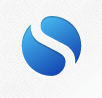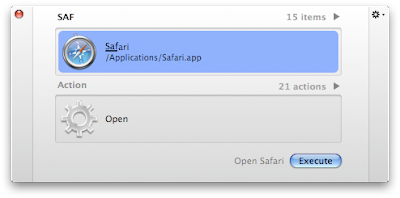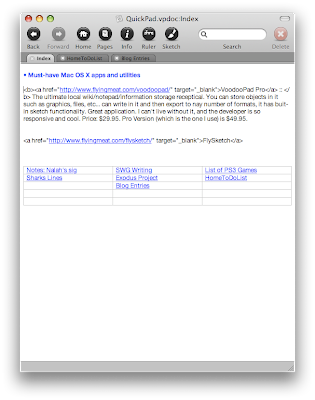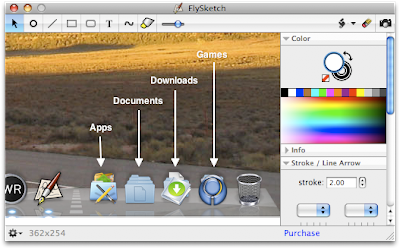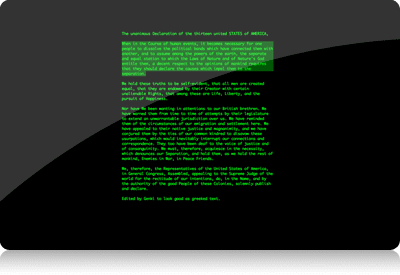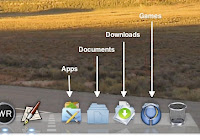Well, I got Leopard installed on my MacBook Pro, as well as the core apps that I use on a regular basis (I’ll post on that later). Then I turned my attention to getting Windows XP to install for the purposes of loading The Addiction on it. This was easier said than done, though. I mean, the Apple side of the solution (aka Boot Camp) worked flawlessly as documented. But XP was giving me all sorts of headaches. I’d run through the installation process and complete it, and XP would reboot. However, instead of taking me into the ‘setup’ part of the installer I would get an error stating that the hal.dll was either damaged or missing. Grr. And I tried this for the better part of a day, installing, removing, reinstalling, etc.
Turns out that this is a problem that non-Apple hardware users (aka: it’s not Boot Camp/Apple hardware-specific) run into pretty regularly as well, according to Google. Eventually a post on the apple discussion forums led me to my solution. So, for the sake of posterity and in the interest of raising the google hits on what solved the problem for me, here’s how I did it (reprinted and paraphrased from the post in the Apple Discussion Forums)
1) First, get an original Windows XP SP2 cd and be sure that your CD is bootable and that you can access the recovery console in a repair function (not all the cds got the function, so be careful).
2) Go to /Applications/Utilities and launch Boot Camp Assistant.
3) Create a Windows partition (I did a 30 gig) and be sure that your Windows cd is in the drive and launch the installation.
Computer will reboot in the installation program after that all the drivers has been loaded (the blue screen lasting about 5 minutes).
4)Once your are in the installation menu, just select the option that takes you to the repair console.
5)You will get a C: command line, sort of MS-DOS. Type “diskpart” to review the partitions created and be sure that the c: drive is labeled “bootcamp”. Just return to repair console in the c: command line.
6)type the following command line:
FORMAT c: /Q /FS:NTFS
You will get a quick format of the c: drive in the NTFS file system. It will also probably work in FAT32, but I’ve never tried.
7)After that the format has been done, hit the POWER button to reboot. (NOTE: This is the critical step. It seems that the correctly formatted partition needs to be there during install, or you end up with the stupid “hal.dll” error.)
8)You will be taken back in the installation menu; you’ll also have to wait once again during 5 minutes for the drivers loading process.
9)Once you get in the installation blue screen, just choose the partition that has been created and choose to let the file system intact.
10)Windows XP will be copying install files on the HD, install Windows XP SP2.
11)Once, the installation is done and you entered in Windows (if you followed the instructions carefully), insert in the cd drive, the Leopard CD and install Windows drivers.
12) Reboot
13) Enjoy! (Well, let’s not get carried away here… this *is* Windows we’re talking about…)